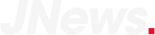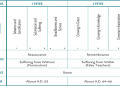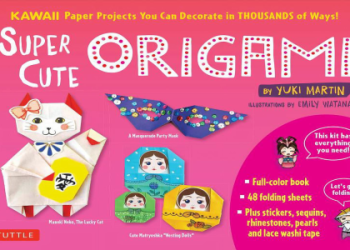Alright, guys, let’s talk about modding Resident Evil 4 Remake. I’ve been messing around with this for a while now, and I figured I’d share my experience, ’cause why not?
Getting Started
First things first, you gotta grab a mod manager. The one I’ve been using, and the one most people seem to recommend, is Fluffy Manager 5000. Seriously, that’s the name. Don’t ask me why. Just search it up and download it, it’s not hard to find.

Once I downloaded it, I extracted the files. It’s usually a .rar or .zip, so just use whatever you normally use to unzip stuff. Make sure to put it into its own folder. This is basic, like step zero, of dealing with any type of extracted folder.
Installing the Mod Manager
So, once you have the Fluffy Manager extracted, you’ll find an executable inside. You run it, I just double-clicked the “.exe”. It’ll probably ask you to choose the game you wanna mod. Obviously, in this case, I picked “Resident Evil 4 Remake”. I think Fluffy supports a bunch of other games too, but, I am focusing on re4 remake right now, so.
The manager might take a bit to scan your game files the first time, just let it do its thing. It’s basically figuring out where everything is so it can do its modding magic.
Finding and Installing Mods
Now for the fun part – grabbing some actual mods. You can find a bunch of these online. I do not recommend anything illegal, so remember to mod responsibly.
I downloaded a few, mostly cosmetic stuff at first. You know, changing up Leon’s outfit, giving Ashley a different look, things like that. Most of these mods come as .rar files too. Don’t extract them! This is important. Fluffy Manager installs them directly from the .rar. So I made sure all the downloaded .rar files was placed into the correct folder.
Back in Fluffy Manager, I clicked on the “Mod List” section and then there should be a button or option that says something like “Install Mod” or “Add Mod”. I clicked that, navigated to where I saved my downloaded .rar mod files, and selected the ones I wanted. Boom, they show up in the mod list.

Enabling and Disabling Mods
Now, just because they’re in the list doesn’t mean they’re active. You gotta toggle them on. There’s usually a little checkbox or switch next to each mod in the list. I just clicked it to turn the mod on. Simple, right?
If you wanna turn a mod off, you just do the same thing in reverse. Uncheck the box. This is super handy if you’re trying to troubleshoot, or if you just wanna see how a specific mod changes things.
Playing the Game
After I enabled the mods I wanted, I just launched the game through Fluffy Manager. There’s usually a big “Launch Game” button somewhere in the interface. If you launch the game through Steam or whatever normally, the mods won’t work. It has to be through the manager.
And that’s pretty much it! I saw Leon sporting his new outfit, and Ashley was rocking her new look. Mission accomplished.
Troubleshooting and Tips
- Read the mod descriptions! Seriously, some mods have specific instructions or might conflict with other mods. Save yourself a headache and read the fine print.
- Start small. Don’t go crazy installing a hundred mods at once. Add a few, test them out, make sure they work, and then add more.
- Back up your saves. Just in case. Mods usually don’t mess with your saves, but it’s always good to be safe.
- If something goes wrong, disable all mods. Then, enable them one by one to figure out which one is causing the problem.
Modding can be a bit finicky sometimes, but it’s usually pretty straightforward. Just follow the steps, read the instructions, and you’ll be swapping outfits and tweaking gameplay in no time. Have fun with it!