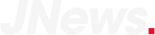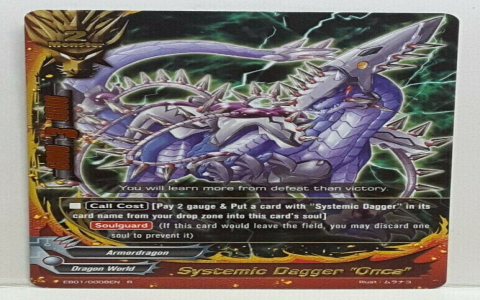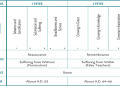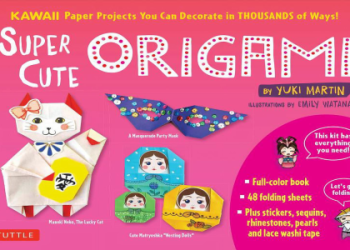Alright, so I wanted to mess around with creating this “gray zone” effect, you know, like a single drop of color in an otherwise black and white image. It seemed simple enough, but, as usual, it took a bit of fiddling to get it right.
Getting Started
First, I grabbed a photo I took of a bright red flower against some green leaves. The contrast was already pretty good, so I figured it’d be a good starting point. I opened it up in my usual photo editing software – nothing fancy, just something that lets me play with layers and masks.
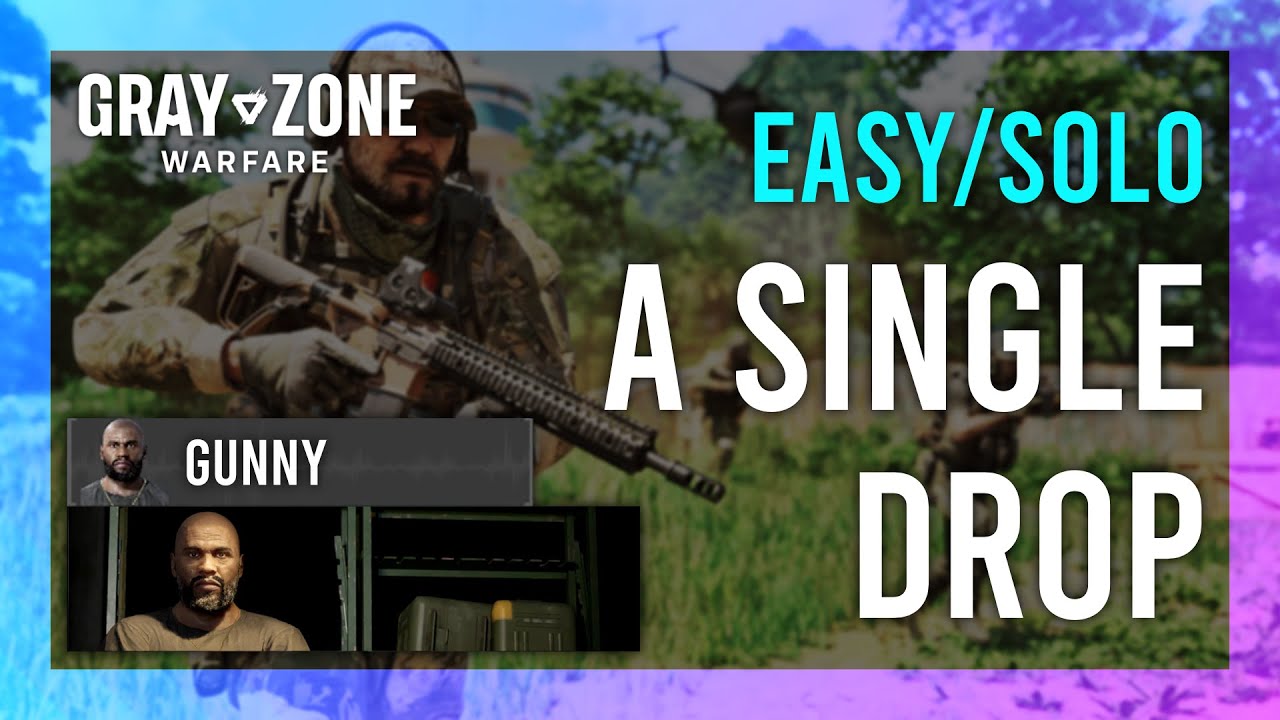
The Black and White Base
My next step was to duplicate the original image layer. Then, I turned the top layer black and white. There’s a simple “Desaturate” option that does the trick. Boom, instant grayscale.
Isolating the Color
This is where the “drop” part comes in. I wanted just the flower to be in color. So, on the black and white layer, I added a layer mask. Think of it like a stencil – white reveals the layer, black hides it.
I selected a soft, round brush, and with black as my color, I carefully started painting over the flower on the mask. This hid the black and white effect in those areas, revealing the original color underneath. It took some patience, zooming in and out, adjusting the brush size, to get the edges just right.
- Start with a larger brush for the bulk of the flower.
- Switch to a smaller brush for the detailed edges.
- Use the “undo” button liberally – nobody gets it perfect on the first try!
Fine-Tuning
Once I had the basic effect, I tweaked it a bit. I played with the opacity of the black and white layer, just to see if a slightly faded look was better. I also experimented with the blending modes, but ended up sticking with “Normal.” Sometimes, simple is best.
The Finished Product
In the end, I had a pretty cool image – a vibrant red flower popping out from a monochrome background. It’s a neat trick, and surprisingly easy once you get the hang of layer masks. Definitely something I’ll try again with different photos and subjects!