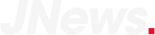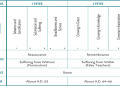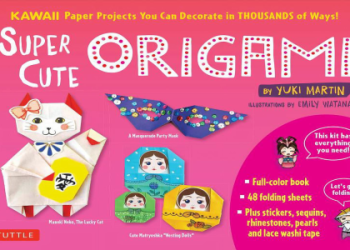Okay, so I wanted to play Elden Ring on my PC, but with my PlayStation controller. Seemed simple enough, right? Wrong. It took me a bit of time to figure it out, but I finally got it working. So I thought I’d share how I did it, in case anyone else is struggling with the same thing.
Get that controller connected
First things first, I connected my PS controller to my computer. I used a USB cable, but Bluetooth works too if your controller supports it. My computer recognized it right away, which was a good start. But in Steam, it didn’t work correctly.

Steam Input is your friend (sort of)
Then, I launched Steam and went into Big Picture Mode – you know, the one that looks like it’s made for TVs. I found the settings for controller configurations. There’s a bunch of options in there. The solution for me was to enable PlayStation Configuration Support. Checked that box and thought, “This is it!”
Game Time, Not quite…
I fired up Elden Ring, all excited to play. The game detected a controller, but the button prompts were all messed up. It showed Xbox buttons instead of PlayStation ones. Super confusing! I tried to play like that, but it was a nightmare.
Back to Steam Settings… Again
So, back to Big Picture Mode I went. This time, I right-clicked on Elden Ring in my library and went to Manage Game > Controller Options. Under “Steam Input Per-Game Setting”, I switched it to Forced Off.
Finally, it worked!
Launched the game again, and boom! PlayStation button prompts! I could finally play Elden Ring with my PS controller, just like I wanted. It was a bit of a roundabout way to get there, but hey, it worked.
What I learned
- Connect your controller to your PC.
- Enable PlayStation Configuration Support in Steam’s Big Picture Mode.
- Disable Steam Input for Elden Ring specifically.
- Enjoy the game!
Hope this helps someone out there. Game on!